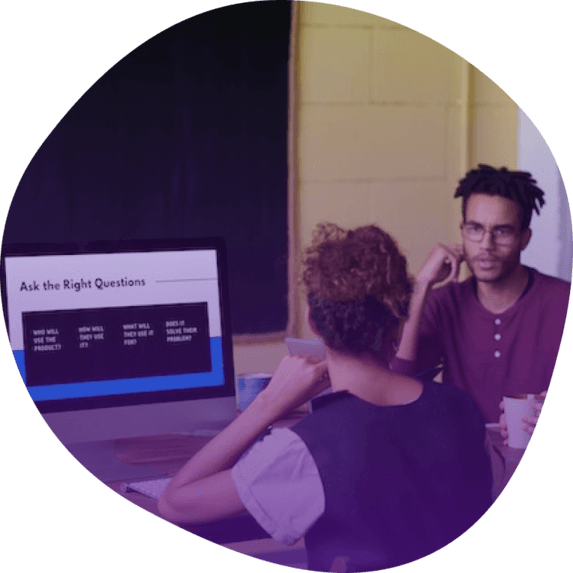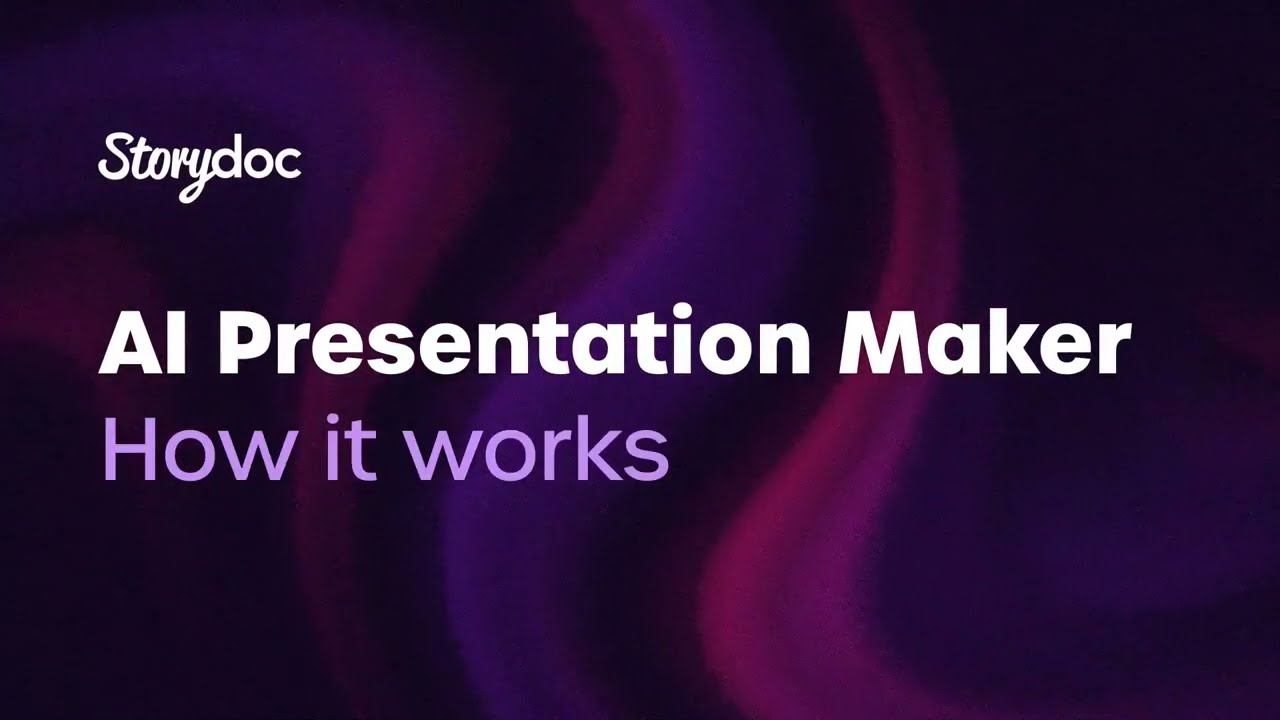How to create an interactive presentation with AI
As screens around us buzz with endless streams of content, the main challenge is creating presentations that rise above the noise.
Thankfully, with the help of AI, you can create an impactful interactive presentation in 6 easy steps.
1) Define your presentation’s purpose with AI
Start by letting the AI know the goal of your presentation. Whether you're pitching a solution to prospects, explaining a concept during a workshop, or showcasing quarterly results to stakeholders, AI can generate content that's both relevant and engaging.
2) Introduce your context
Provide the AI with a brief overview of who you are, your company's mission, the product or service you're highlighting, and the industry landscape. This helps the AI tailor the presentation to your unique narrative.
3) Choose a design template
No need to build from the ground up. Platforms like Storydoc offer a variety of design templates optimized for real-world performance. Pick one that resonates with your brand's voice and aesthetic.
4) Customize and add interactivity
This is where the magic happens. Integrate your content, adjust the design, and watch as the template adapts to fit your narrative. Spice things up with clickable tabs, real-time data charts, or other interactive elements.
And if you're feeling a bit unsure about your multimedia choices, you can also let the AI suggest some for you.
5) Add dynamic personalization
Modern tools allow for dynamic content adjustments. You can connect to your CRM, fetch relevant data, and use it to create presentations that feel tailor-made for each viewer in a matter of seconds.
This trick will make your audience feel more connected to your content and boost overall engagement.
6) Review, refine, and stay in control
Before hitting send, give your presentation a once-over. Make sure it flows seamlessly and your message shines through.
And here's the best part: since platforms like Storydoc are online-based, you can make on-the-fly adjustments even after sharing your presentation. No more “Did I just share the old draft?” panic.
7) Advanced: Use analytics to make continuous improvements
Every presentation you create with Storydoc comes with access to a robust analytics suite. This gives you a bird's-eye view of how your content performs, from viewer engagement metrics to slide-by-slide analysis.
Use this data to refine, tweak, and perfect your presentations over time.
Here's a short video explaining how our AI presentation maker works: