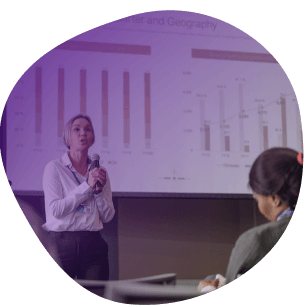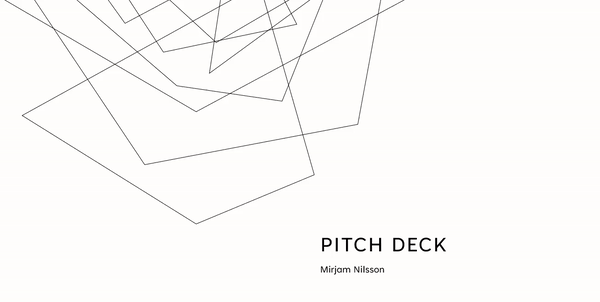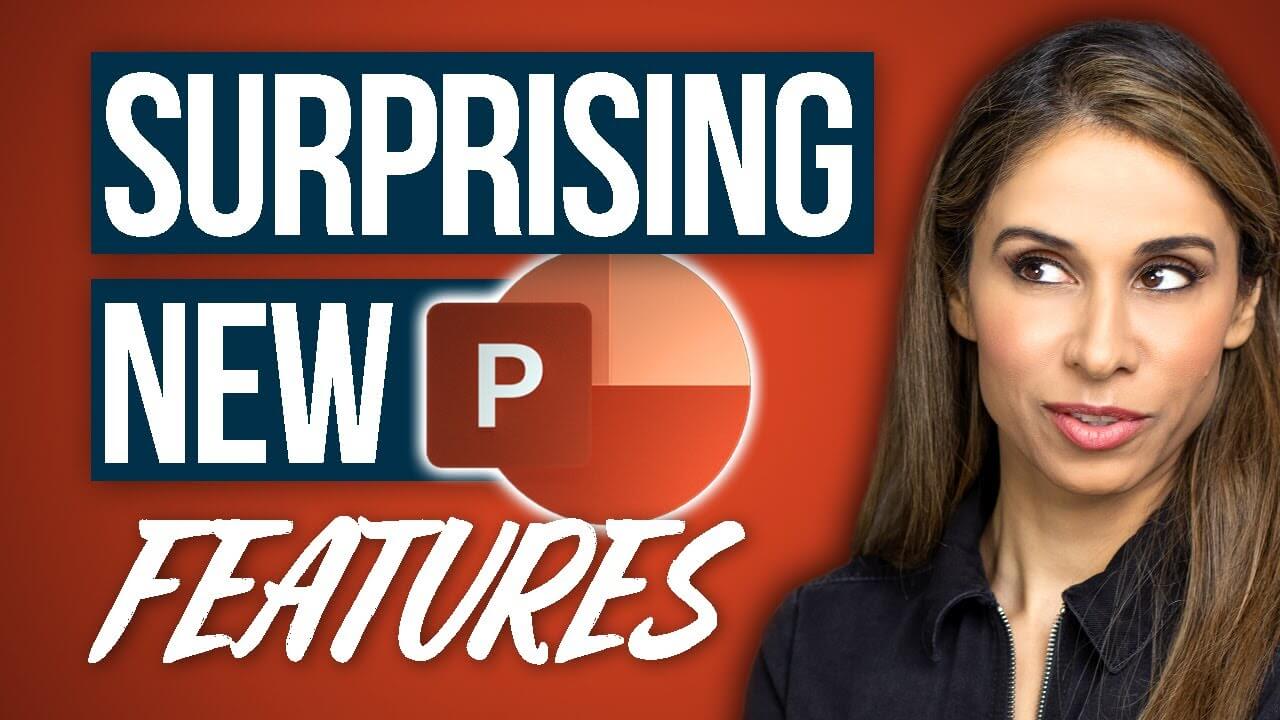8 ways PowerPoint is used in business
PowerPoint is a tool often associated with school projects and basic presentations, but it also serves various business needs. Let's unpack its main applications across different business sectors.
1) Sales
Sales teams use PowerPoint at different stages of the sales funnel for product demos, sales pitches, and business proposals, conveying value and converting prospects into customers.
2) Marketing
Marketing teams draft campaigns, product stories, and market reports in PowerPoint. It helps them organize and present strategies, secure stakeholder buy-in, and promote their products externally.
3) Fundraising
Companies and nonprofits use PowerPoint to present financial stories, goals, milestones, and budgets, building trust with potential investors and donors and showing how their contributions will make a difference.
4) Reporting
PowerPoint is the go-to for organizing data into digestible pieces. Quarterly financials, project status updates, and key performance indicators (KPIs) are laid out in a structured format using color-coded charts and graphs.
5) Brand building
Companies create branding guidelines, vision and mission statements, and culture presentations in PowerPoint, ensuring that every piece of content aligns with the company’s established brand identity.
6) Thought leadership
Thought leaders use PowerPoint to share their expertise, such as industry insights and market trend analyses, establishing authority and credibility at conferences, webinars, and guest lectures.
7) Training
Human Resources departments use PowerPoint to create step-by-step guides for new software tools, train new hires, or upskill existing team members, ensuring everyone has the tools they need to succeed in the workplace.
8) Education
PowerPoint simplifies internal training, turning HR policies or company-wide initiatives into easily understandable slides. These are shared across departments, making sure everyone on the team, no matter their role, gets the new information.